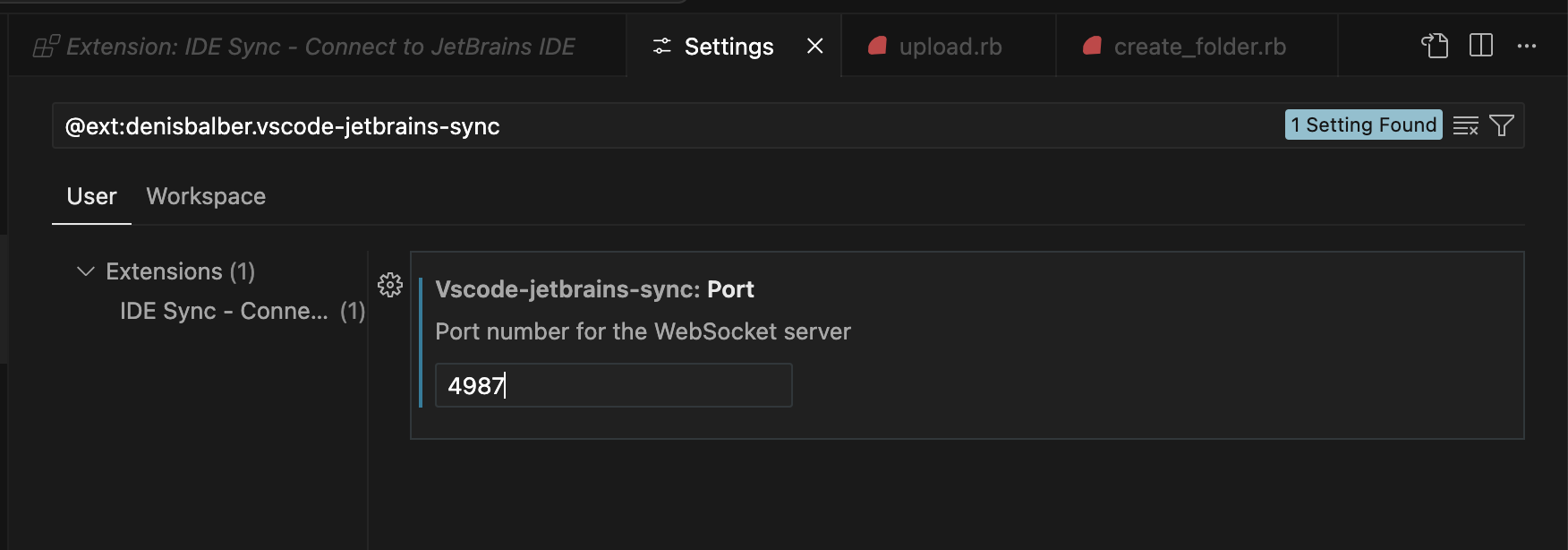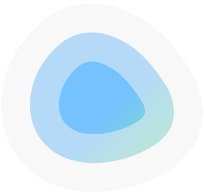RubyMine and Cursor AI Synchronisation
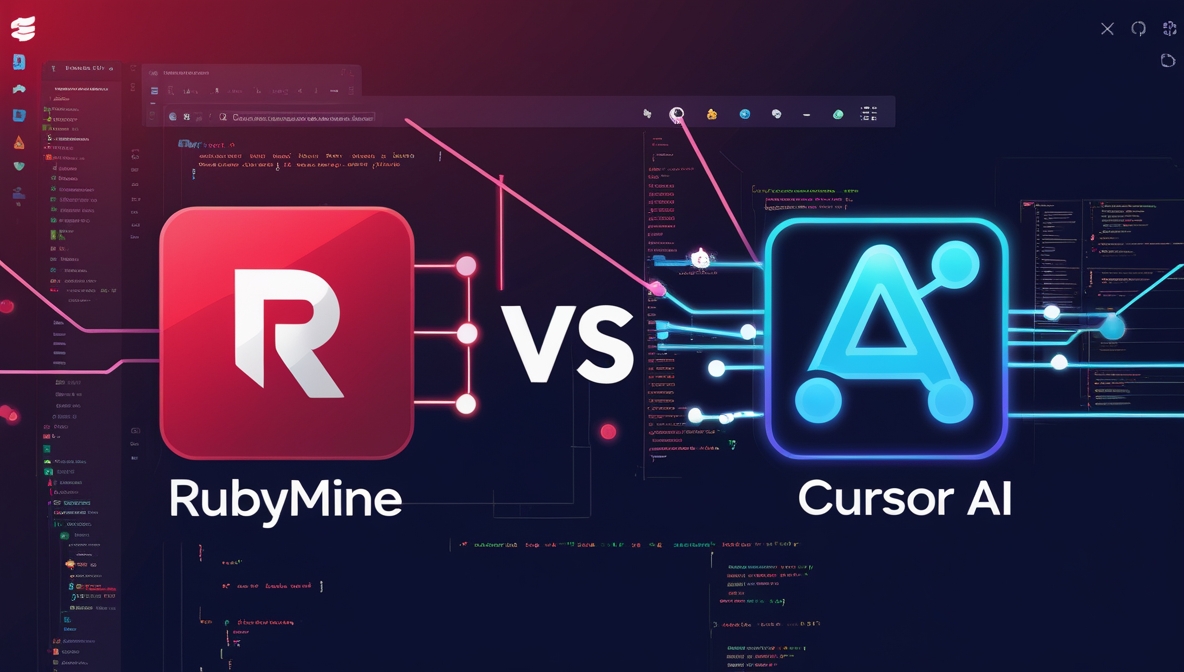
RubyMine and Cursor AI Synchronization
At the time of writing, AI integration in RubyMine is still lacking.
As a workaround, we can use two tools in tandem:
- RubyMine – a powerful and full-featured IDE
- Cursor AI – an additional editor enhanced with AI capabilities
To make this setup efficient, it would be great to synchronize these tools.
For example, when we open a file in RubyMine, the same file could also be opened automatically in Cursor AI.
That sounds like a great solution — why not give it a try?
How to implement this approach:
Install the JetBrains plugin in your JetBrains IDE called
“IDE Sync – Connect to VSCode”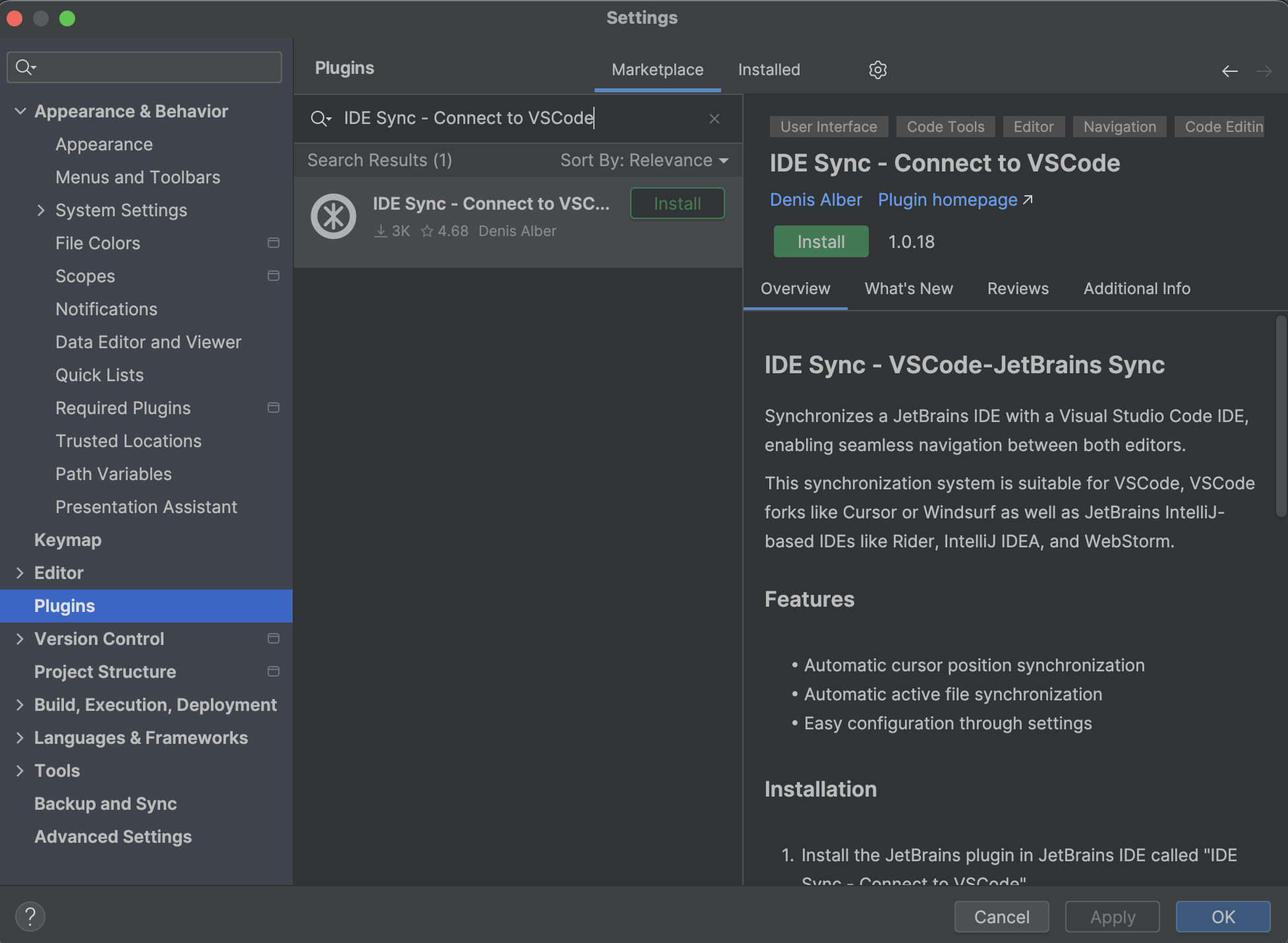
Install the corresponding VS Code extension called
“IDE Sync – Connect to JetBrains IDE” This way, you can continue using RubyMine for its strong IDE features while leveraging Cursor AI’s advanced code suggestions and AI integrations in parallel.
This way, you can continue using RubyMine for its strong IDE features while leveraging Cursor AI’s advanced code suggestions and AI integrations in parallel.
⚠️ Port Conflict Note
These plugins work via WebSocket and use port 3000 by default.
In my case, this port was already in use by my local Ruby on Rails application.
So, I had to change the plugin port to another one.
For example, I changed it to 4987.
Make sure to update the port in both:
- the JetBrains plugin settings

- the VS Code extension settings