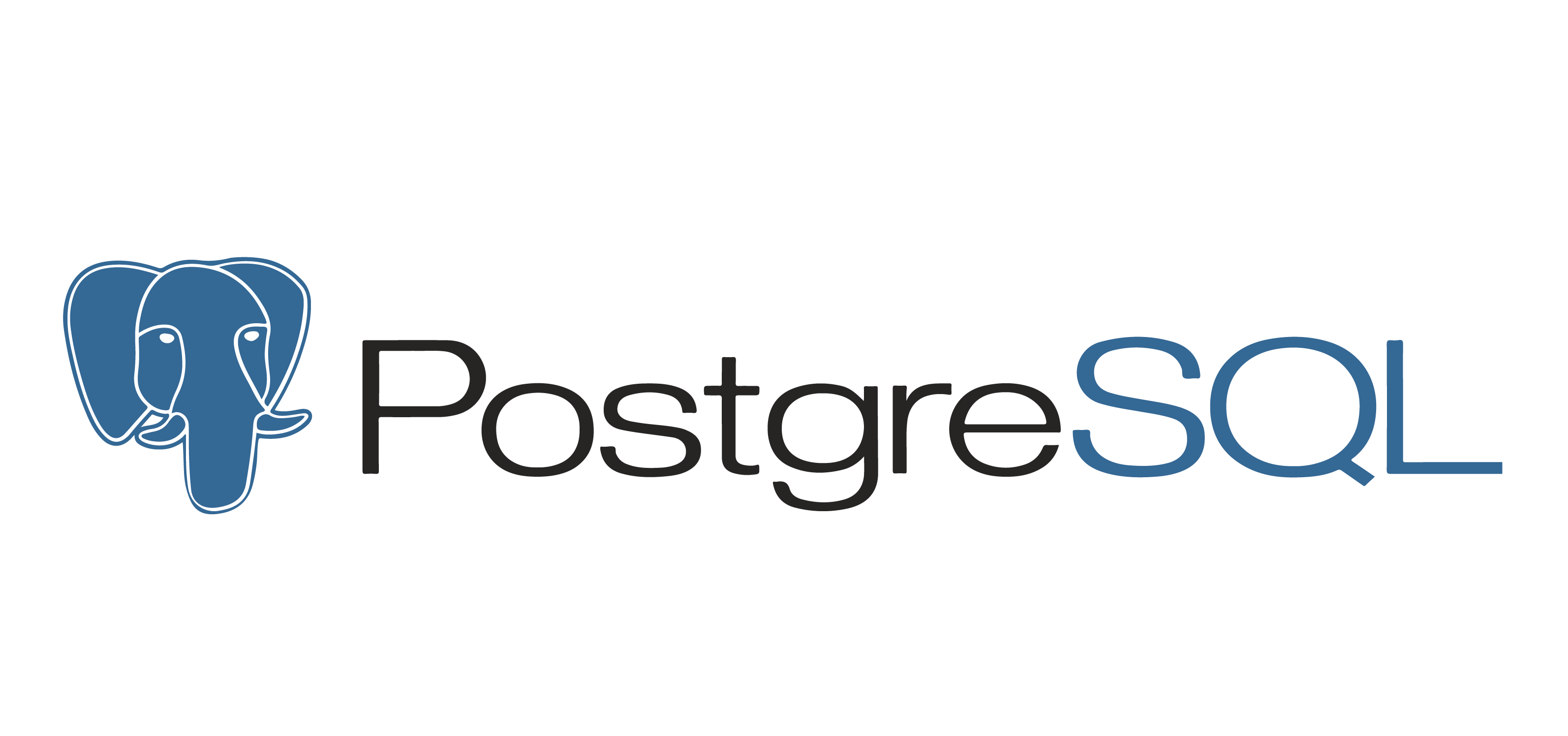How to Configure NFS Server and Client on Linux

Contents
📁 How to Configure NFS Server and Client on Linux
NFS (Network File System) is a protocol that allows file sharing between systems over a network. This guide shows you how to configure an NFS server and a client on Ubuntu-based systems.
🖥️ NFS Server Setup
1. Install NFS server
sudo apt-get update
sudo apt-get install nfs-kernel-server2. Create shared directory
sudo mkdir /nfs_share
sudo chown nobody:nogroup /nfs_share
sudo chmod 777 /nfs_shareYou can replace
/nfs_sharewith any folder you want to share.
3. Export the directory
Edit the file /etc/exports and add:
/nfs_share 192.168.1.10(rw,sync,no_subtree_check)📌 192.168.1.10 — IP address of the NFS client.
4. Export and start the NFS service
sudo exportfs -a
sudo systemctl enable nfs-kernel-server
sudo systemctl start nfs-kernel-server💻 NFS Client Setup
1. Create mount point
sudo mkdir /mnt/nfs_share2. Mount the NFS share
sudo mount -t nfs 192.168.1.100:/nfs_share /mnt/nfs_share 📌 Replace 192.168.1.100 with the IP of your NFS server.
3. Auto-mount on boot
Add the following line to /etc/fstab:
192.168.1.100:/nfs_share /mnt/nfs_share nfs defaults 0 0🛠️ Useful Tips
- Use
showmount -e 192.168.1.100on the client to list exported NFS directories. - Check NFS service logs with
journalctl -u nfs-serverfor troubleshooting. - Make sure the firewall allows NFS-related ports (e.g., 2049/tcp).